Preamble
The world is not perfect, neither is SpotAiR... if you encounter comprehension or technical problems in its use, maybe you can find some solutions on this page.
If you can't find what you are looking for, you can always contact me by email: spotair[at]ffvl.fr, I will be happy to help you out.
Help on functions:
What is a Shaka, how do you publish them, how do you read them?
A Shaka is an indication of practice conditions, posted by a SpotAiR user for a specific location and time.
To publish a Shaka, you can:
By publishing a Shaka, you indicate:
Then, to read them...
You can also give your opinion on a Shaka
You are also notified of any Shakas that may concern you
Please note, just because you see a Shaka on SpotAiR doesn't mean you can switch off your brain.
The Shakas' information is neither guaranteed nor verified, and you MUST keep a critical and reasonable eye on conditions if you want to go and practice your favorite activity.
The Shakas' information is neither guaranteed nor verified, and you MUST keep a critical and reasonable eye on conditions if you want to go and practice your favorite activity.
To publish a Shaka, you can:
- Right-click (long press on mobile) on the map, “Publish a Shaka” menu
- On the details panel for a spot, click on the “Publish a Shaka” button.
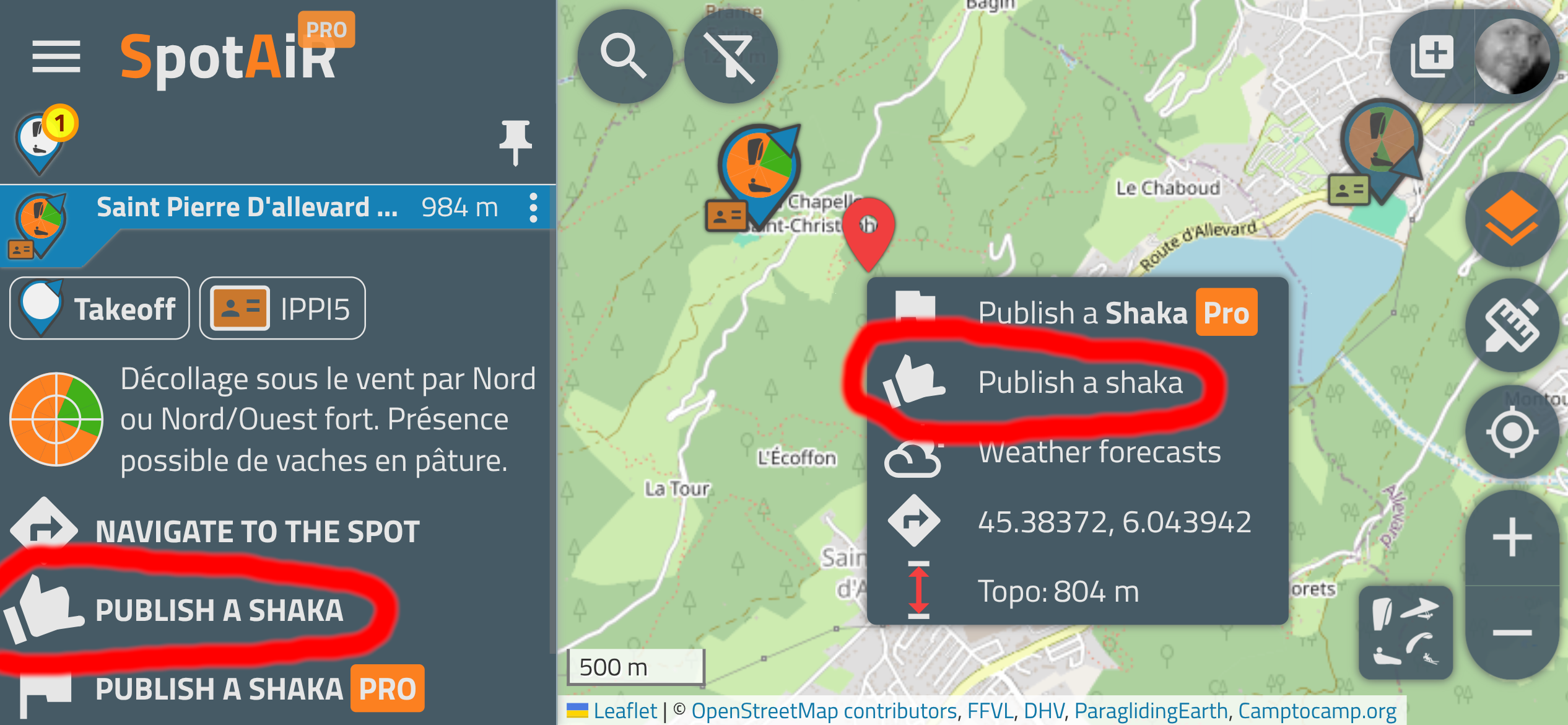
By publishing a Shaka, you indicate:
- An activity: paragliding, hang gliding, speed riding, kite, stunt kite, boomerang
- A place that can be linked to a spot (takoff, landing field, etc.)
- A note : "It's fine" ou "It's bad"
- A comment (optional)
- Some pictures (optional)
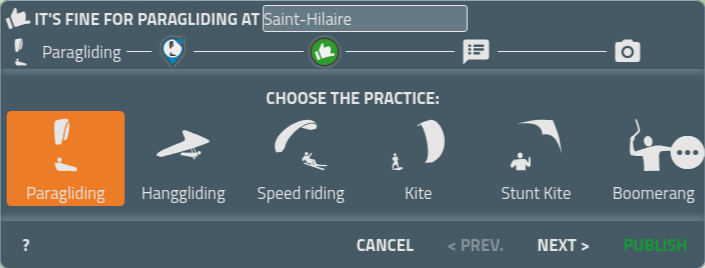
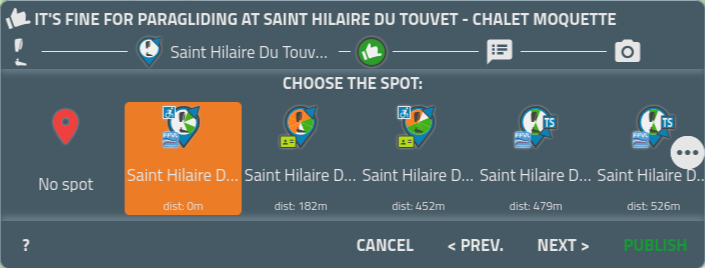
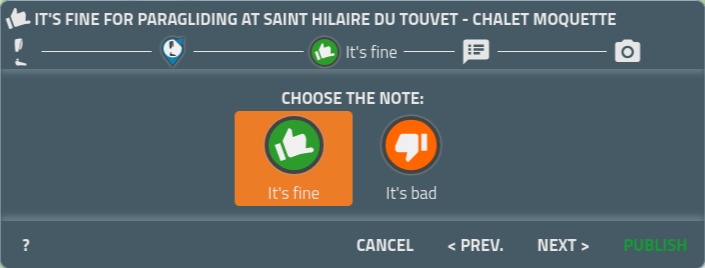
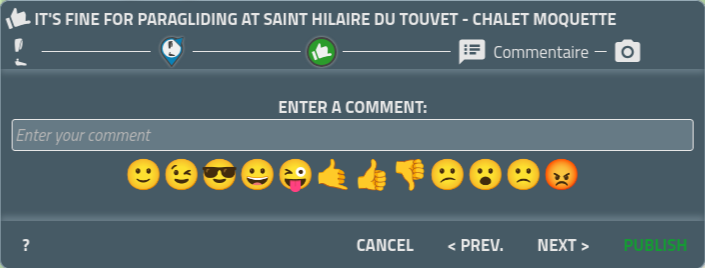
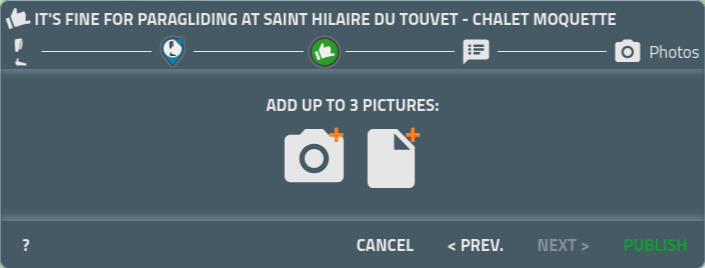
Then, to read them...
- The Shaka is only visible on the day it was published
- The Shaka expires 1 hour after publication, after which it appears grayed out
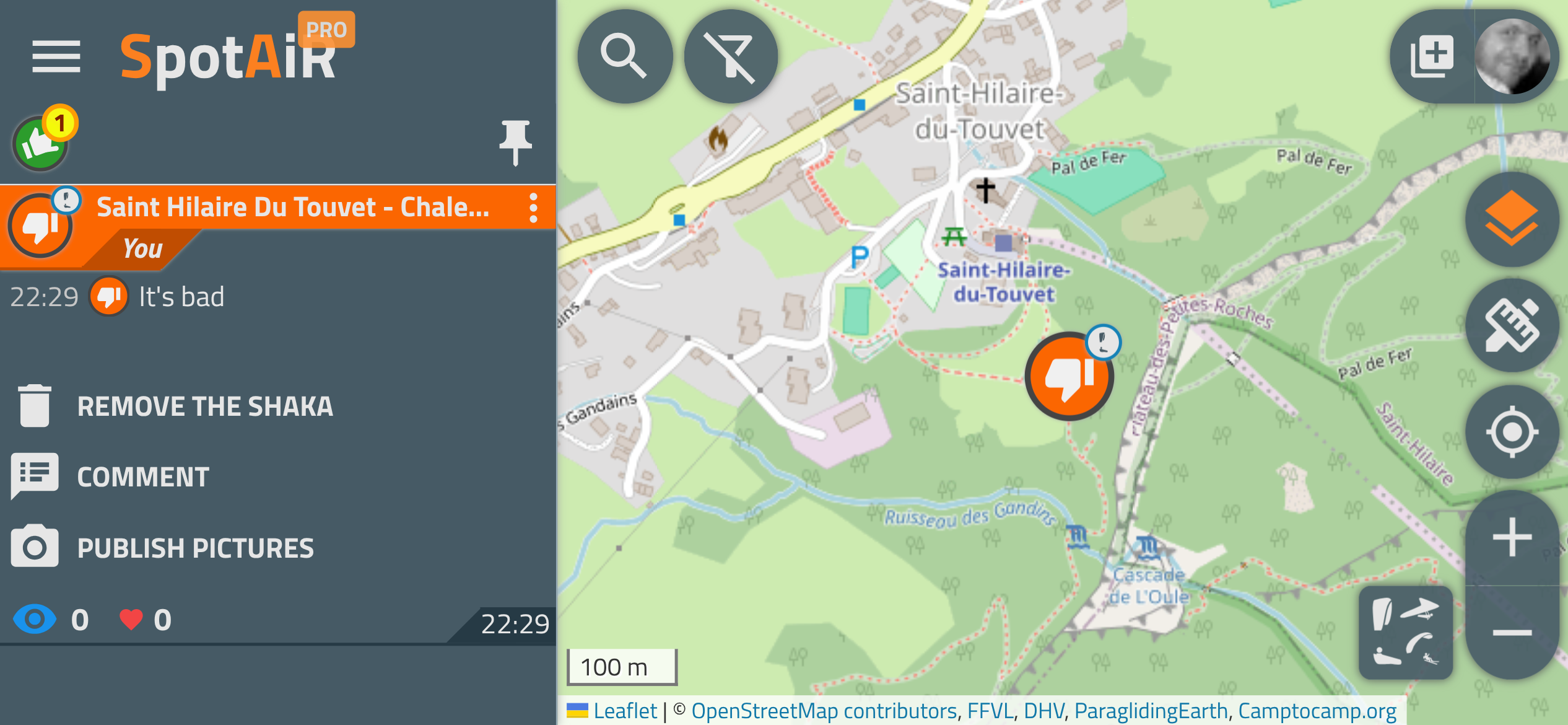
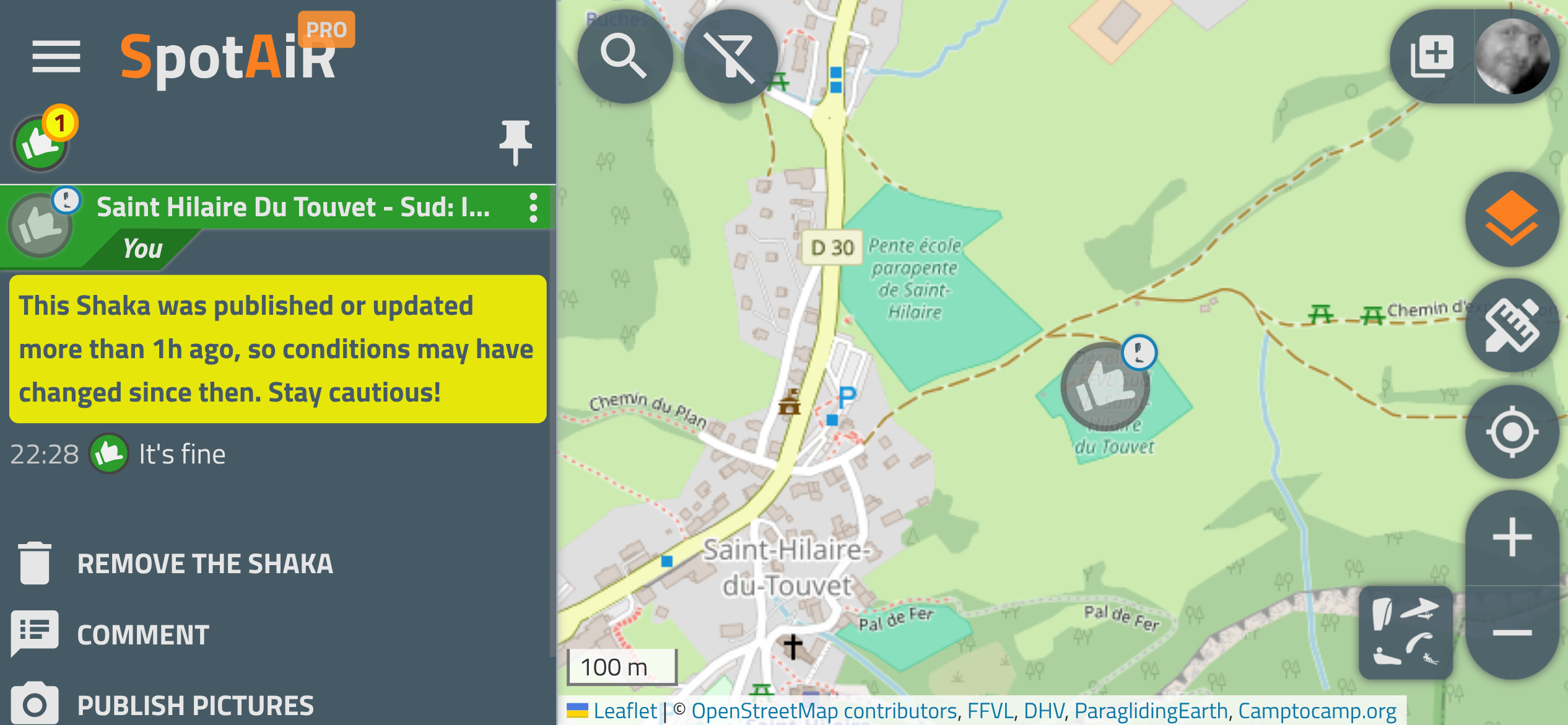
You can also give your opinion on a Shaka
- By “liking” a Shaka
- By posting a review on Shaka (= a Shaka in the same place)
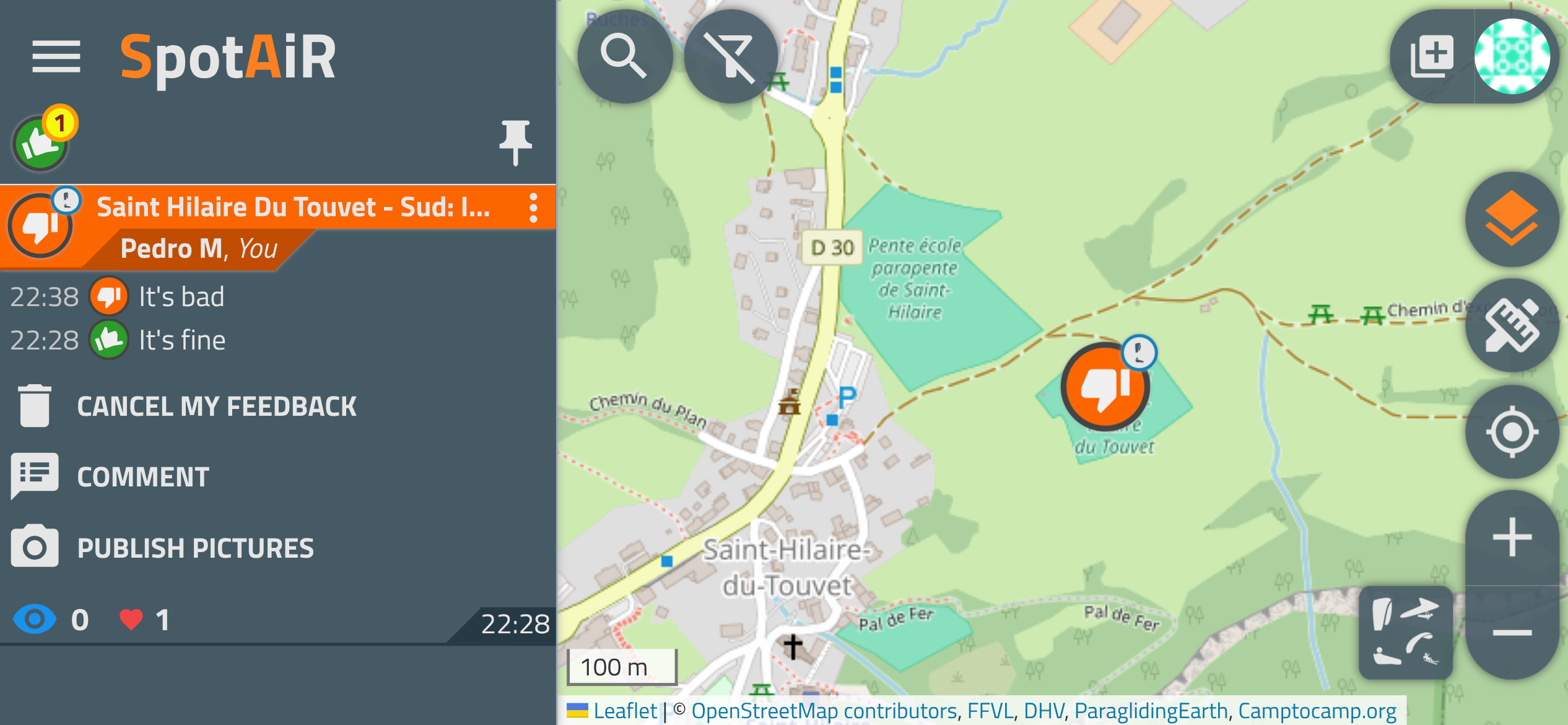
You are also notified of any Shakas that may concern you
- Those published in the regions you frequently visit on SpotAiR
- Those published by your friends for practices that interest you (adjustable in your user profile)
- In Push notifications if you have subscribed to them (adjustable in your user profile)
- In Mail notifications if you have subscribed to them (adjustable in your user profile)
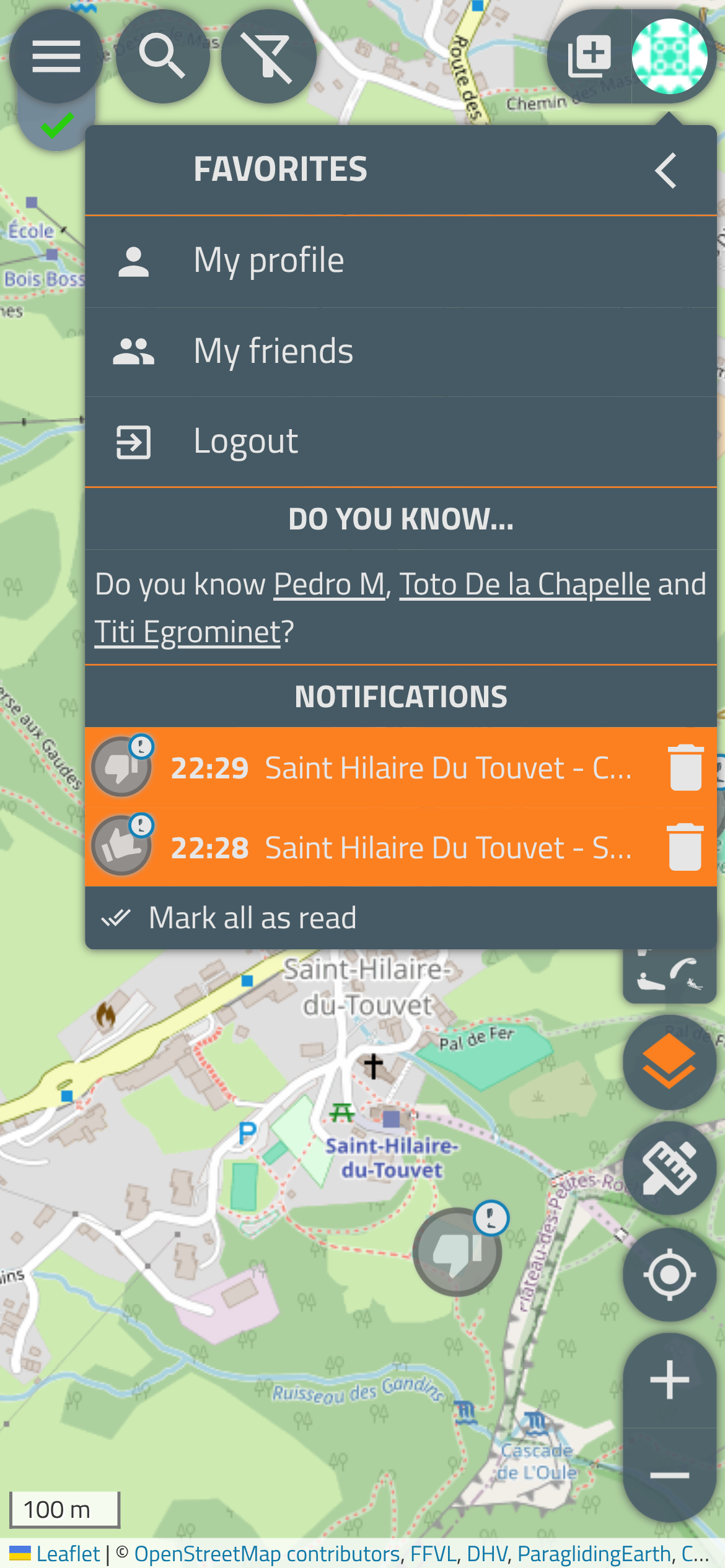
I don't understand what the icons mean
It is not necessarily obvious, so you will find a page dedicated to detailed explanations here:
SpotAiR - Icons captions
I want to integrate SpotAiR to my website, how do I do it?
SpotAiR provides many elements to integrate it into your own website, these possibilities are detailed here:
SpotAiR - Integrations
How can I use SpotAiR icons on my website?
SpotAiR provides several graphic resources (icons) for use in your own website:
How to use the distance and glide ratio measuring tool?
The distance and glide ratio measurement tool allows you to estimate, on the map, the distances, elevations and glide ratios on a route made up of
several points in a row.
To activate the tool: click on the button on the map toolbar, bottom right,
then on the
button on the map toolbar, bottom right,
then on the  button.
button.
To use it:
The information presented is:
Example :
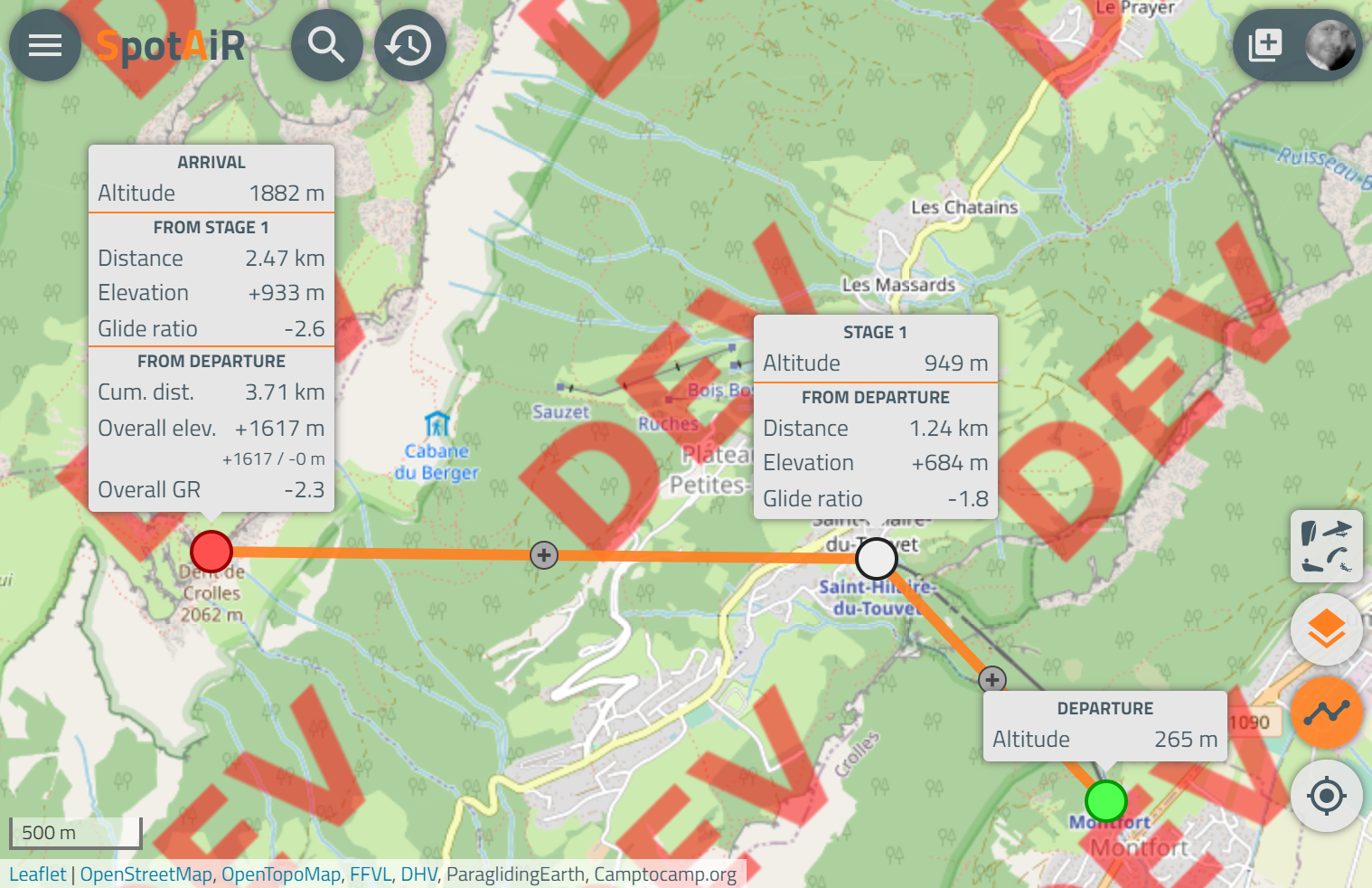
To activate the tool: click on the
To use it:
- once activated, click on the map to choose the starting point (displayed in green)
- click a second time to choose the arrival point (displayed in red)
- the departure and arrival information is displayed in the 2 respective tooltips
- to add a point, click on the "(+)" point in the middle of each segment, or on the segment itself
- intermediate points are displayed in white "(?)", without tooltips by default.
- each point can be moved by clicking / dragging / dropping
- it is possible to show / hide the information for each point (departure, arrival, intermediaries) by clicking on it
The information presented is:
- For each point:
- topographic altitude
- For each stage and the finish, from the previous point:
- distance from the previous point
- elevation from the previous point
- glide ratio from the previous point
- For each stage (> 2) and the finish, from the start:
- cumulative distance from start
- overall elevation gain since the start, with the cumulative positive and negative elevation gains
- the overall glide ratio from the start
Example :
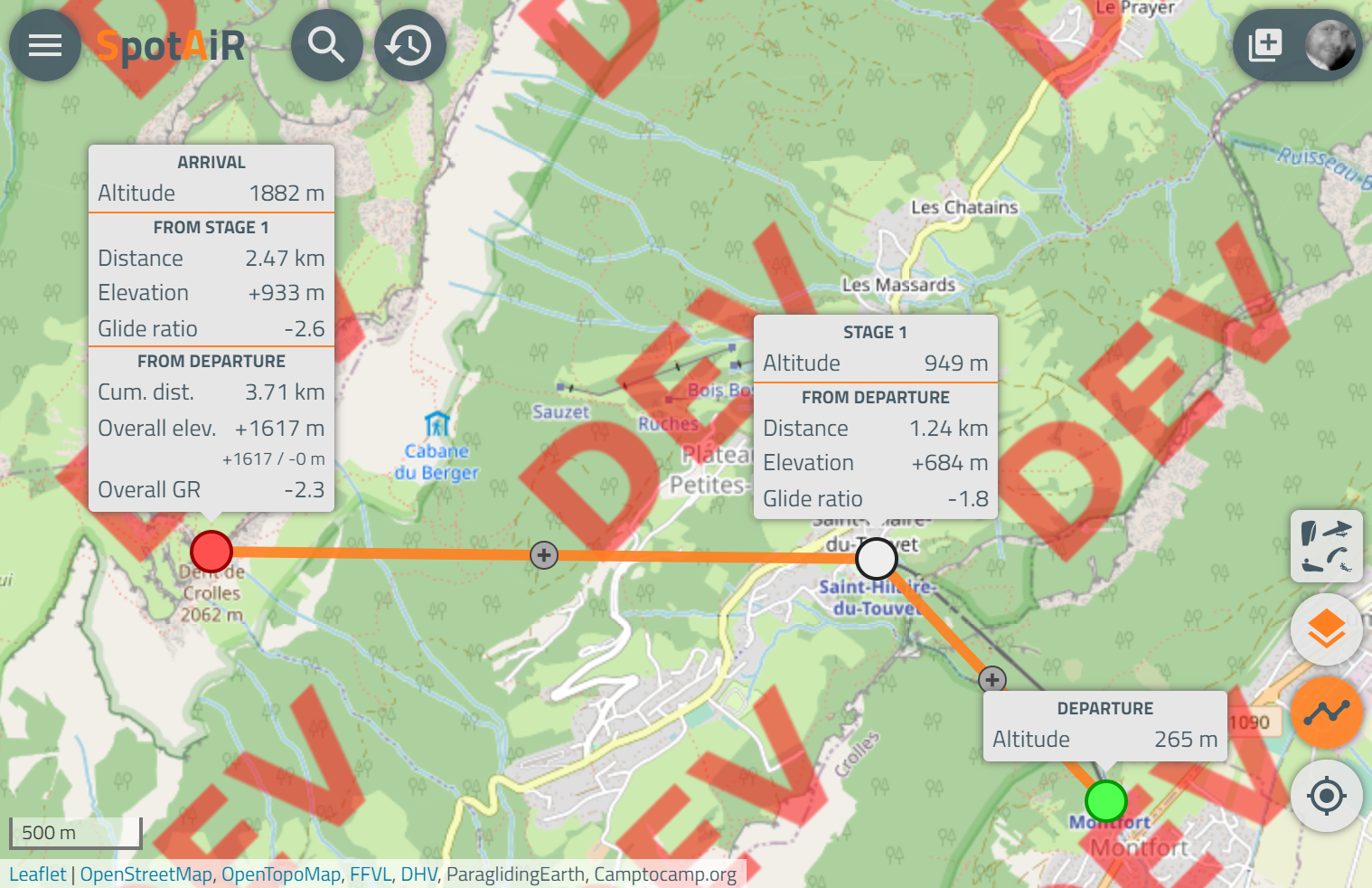
How to use the Hike&Fly tool?
The Hike&Fly tool estimates the area that a paraglider can theoretically reach by gliding from a starting point and an altitude chosen on the map.
This tool has been developed on the site hikeandfly.org which has generously allowed SpotAiR to use it directly. Thanks to them.
To activate the tool: click on the button on the map toolbar, bottom right, then on the
button on the map toolbar, bottom right, then on the  button.
button.
If this is the first time you use it, a window will allow you to configure the glide ratio of your paraglider for autonomy calculations.
To use it: .
.
Example :
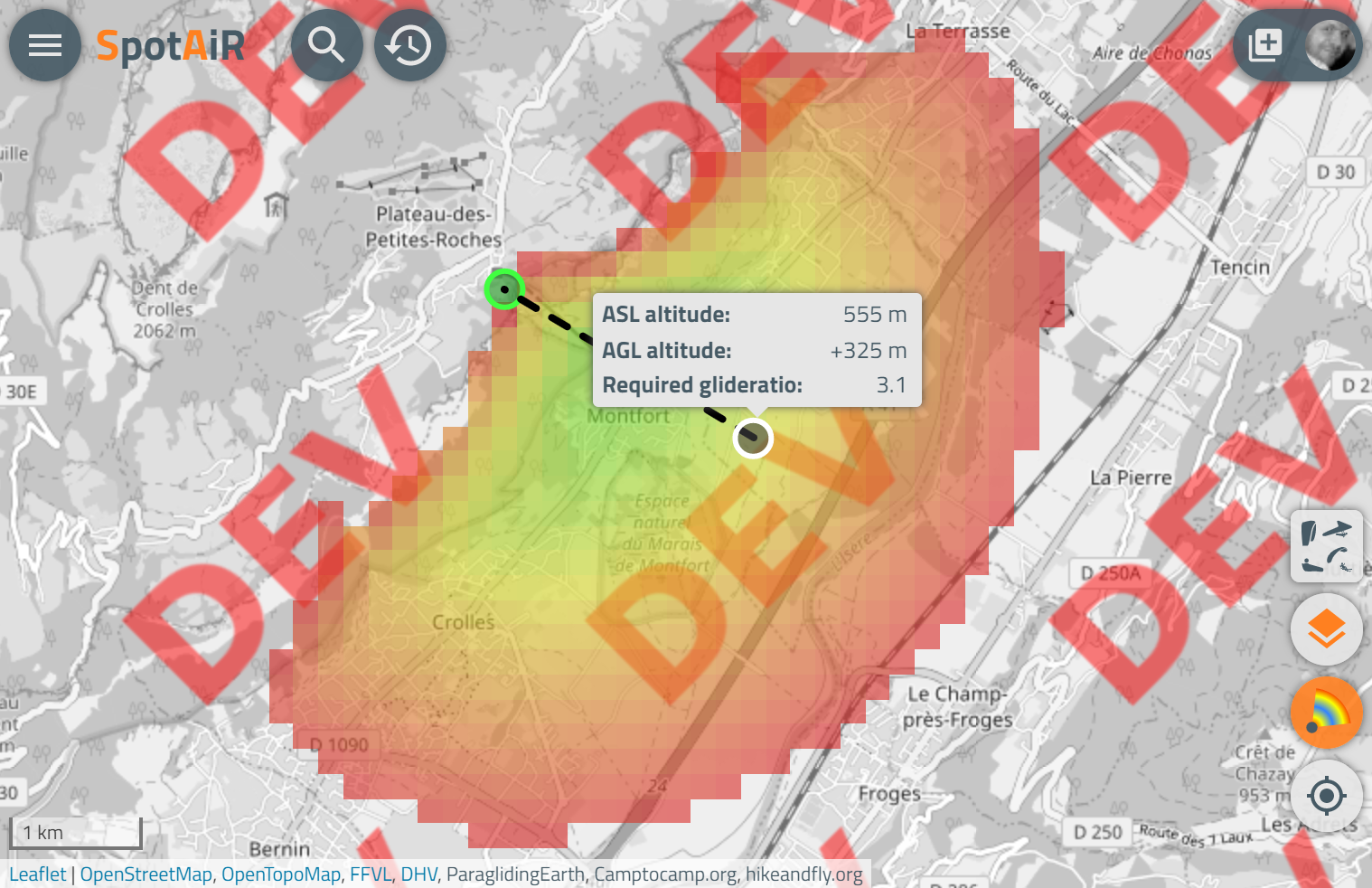
This tool has been developed on the site hikeandfly.org which has generously allowed SpotAiR to use it directly. Thanks to them.
To activate the tool: click on the
If this is the first time you use it, a window will allow you to configure the glide ratio of your paraglider for autonomy calculations.
To use it:
- once activated, click on the map to choose the starting point
- Calculations can take a while, so wait a while.
- the map then displays the autonomy area, each small rectangular part of it is coloured in gradation from red to blue according to the altitude above ground level
- by moving your mouse over the autonomy area, a tooltip indicates the AGL altitude (above ground level), the ASL altitude (above sea level), and the minimum glide ratio to reach this point from take-off
- by clicking on the start zone, you can also change the start altitude (which is initially set to the ground altitude: to estimate the range from a takeoff) by entering a relative ground altitude (to estimate the range during a transition for example)
Example :
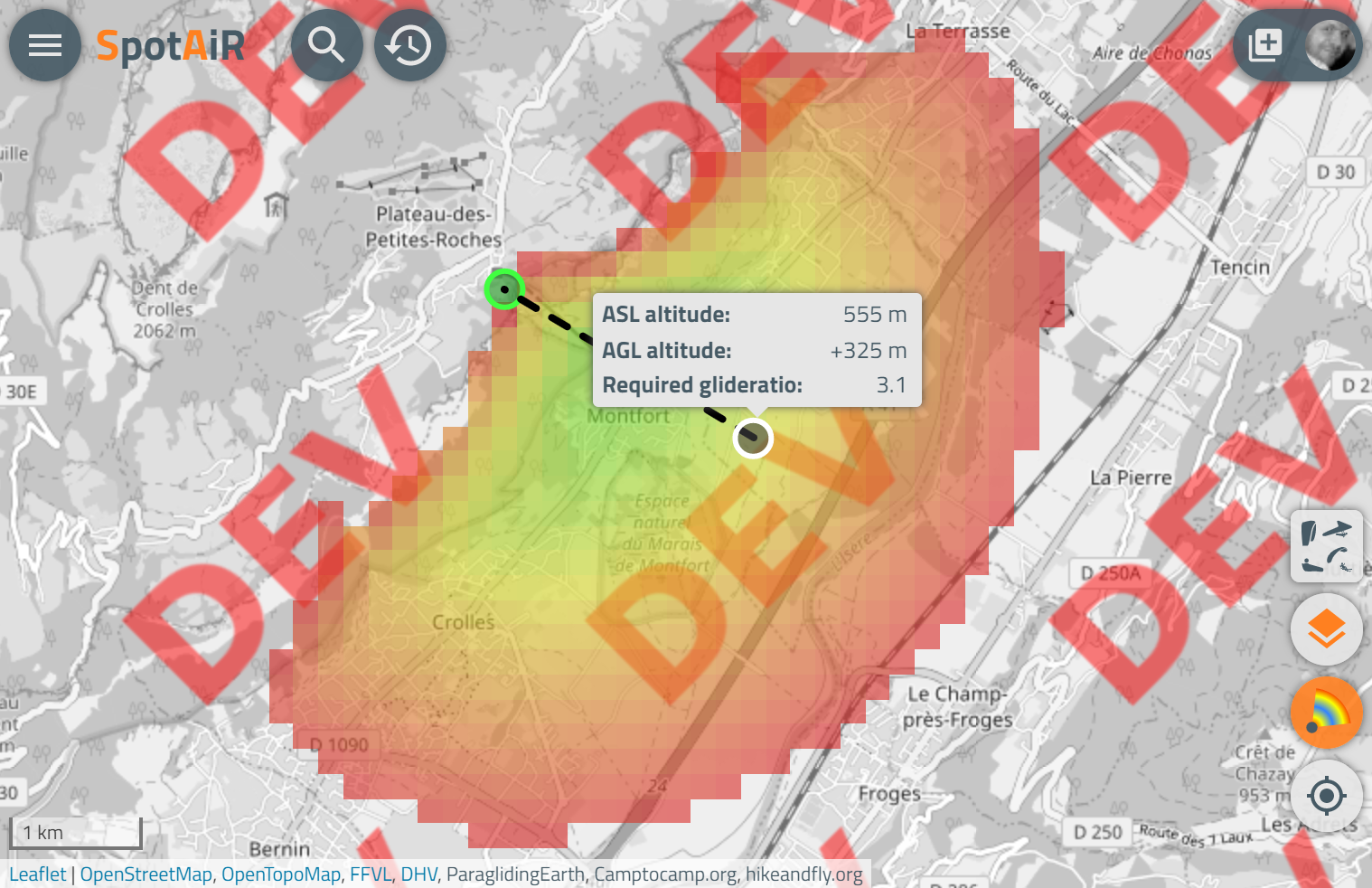
I have installed a personal weather station, can I find its measurements on SpotAiR?
Yes, SpotAiR offers an entry point (a web service) to record the measurements of "personal" weather stations.
Technical details are provided here: API
Technical details are provided here: API
Technical issues?
Geolocation issues
Note: when you click on the  icon
at the bottom right of the screen, SpotAiR performs an accurate geolocation,
requiring the use of GPS.
icon
at the bottom right of the screen, SpotAiR performs an accurate geolocation,
requiring the use of GPS.
Therefore, for this to work, you must check and possibly correct the following points:
Also consider the possibility (the probability is non-zero) that you are using a desktop computer that does not have GPS. 😉
Therefore, for this to work, you must check and possibly correct the following points:
- In the geolocation system settings (or "access to the position"),
your browser (Chrome, Firefox, Safari, ...) must be allowed to use geolocation,
and must be allowed to use the exact position (gps).
It is difficult to give here a precise and detailed procedure for all system / browser configurations. I invite you to do your own research on the internet, it is quite well documented. - in your browser settings (Chrome, Firefox, Safari, ...), SpotAiR (www.spotair.mobi or spotair.mobi) must be allowed to use the position.
Also consider the possibility (the probability is non-zero) that you are using a desktop computer that does not have GPS. 😉
I want to reset SpotAiR, how do I do it?
To reset SpotAiR, here are the procedures (I can't be exhaustive on operating system and
browser versions, so if you have a browser that is not listed or an old or very recent
version, it is possible that the indications below are not exactly in accordance with your
browser, but try to use what is described to make it on your browser):
- Chrome (desktop)
- Chrome (mobile)
- Firefox (desktop)
- Firefox (mobile)
- Safari (desktop)
- Safari (mobile)
- Edge (desktop)
- Edge (mobile)
- Opera (desktop)
- Opera (mobile)
- Samsung internet (mobile)
- Brave (desktop)
- Brave (mobile)
- make sure you have a good internet connection
- if you have installed a SpotAiR shortcut on your desktop, do not use it, open Chrome and open a tab on www.spotair.mobi
- click on the lock icon in the address bar, just to the left of the address www.spotair.mobi
- click on the menu item "Site settings"
- in the "Use" section, click on the "Delete data" button
- return to the SpotAiR tab and refresh the page ("Refresh" Chrome navigation button)
- once the page is loaded: go to the main SpotAiR menu (top left), under "About"
- click on the "RESET" button, and confirm
- wait a few seconds, if the message "Please wait..." appears for more than 2 minutes: refresh the page
- make sure you have a good internet connection
- if you have installed a SpotAiR shortcut on your desktop, do not use it, open Chrome and open a tab on www.spotair.mobi
- click on the lock icon in the address bar, just to the left of the address www.spotair.mobi
- click on the item "Cookies"
- click on the "Trash" icon and confirm
- return to the SpotAiR tab and update the page (main menu then "Update" button of Chrome)
- once the page is loaded: go to the main SpotAiR menu (top left), under "About"
- click on the "RESET" button, and confirm
- wait a few seconds, if the message "Please wait..." appears for more than 2 minutes: refresh the page
- make sure you have a good internet connection
- click on the lock icon in the address bar, just to the left of the address www.spotair.mobi
- click on the item "Clear Cookies and Site Data..."
- confirm the deletion by clicking on the "Remove" button
- return to the SpotAiR tab and refresh the page ("Refresh" Firefox navigation button)
- once the page is loaded: go to the main SpotAiR menu (top left), under "About"
- click on the "RESET" button, and confirm
- wait a few seconds, if the message "Please wait..." appears for more than 2 minutes: refresh the page
- make sure you have a good internet connection
- if you have installed a SpotAiR shortcut on your desktop, do not use it, open Firefox and open a tab on www.spotair.mobi
- click on the lock icon in the address bar, just to the left of the address www.spotair.mobi
- click on the item "Edit site settings"
- select "Offline data"
- click on "CLEAR"
- return to the SpotAiR tab and refresh the page ("Refresh" Firefox navigation button)
- once the page is loaded: go to the main SpotAiR menu (top left), under "About"
- click on the "RESET" button, and confirm
- wait a few seconds, if the message "Please wait..." appears for more than 2 minutes: refresh the page
- make sure you have a good internet connection
- go to the main menu of Safari, under "Preferences"
- click on item "Privacy"
- click on "Manage Website data..."
- search and select the line "spotair.mobi"
- click on "Remove"
- return to the SpotAiR tab and update the page (Edge main menu then "Update")
- once the page is loaded: go to the main SpotAiR menu (top left), under "About"
- click on the "RESET" button, and confirm
- wait a few seconds, if the message "Please wait..." appears for more than 2 minutes: refresh the page
Work in progress...
- make sure you have a good internet connection
- Please note that Edge does not allow you to delete data from SpotAiR specifically. By following this procedure the data of other sites will also be deleted. Thank you Bill.
- go to the main menu of Edge, under "Settings"
- click on item "Privacy & security"
- click on the button "Choose what to clear"
- tick at least the boxes "Cookies and saved website data" as well as "Cached data and files"
- click on "Clear"
- return to the SpotAiR tab and update the page (Edge main menu then "Update")
- once the page is loaded: go to the main SpotAiR menu (top left), under "About"
- click on the "RESET" button, and confirm
- wait a few seconds, if the message "Please wait..." appears for more than 2 minutes: refresh the page
- make sure you have a good internet connection
- if you have installed a SpotAiR shortcut on your desktop, do not use it, open Edge and open a tab on www.spotair.mobi
- click on the lock icon on the address bar, just to the left of the address www.spotair.mobi
- click on the item "Site settings"
- click on the "Clear and Reset" button
- return to the SpotAiR tab and update the page (Edge main menu then "Update")
- once the page is loaded: go to the main SpotAiR menu (top left), under "About"
- click on the "RESET" button, and confirm
- wait a few seconds, if the message "Please wait..." appears for more than 2 minutes: refresh the page
- make sure you have a good internet connection
- click on the lock icon on the address bar, just to the left of the address www.spotair.mobi
- click on the item "Site settings"
- in the "Usage" section, click on the "Clear data" button, confirm
- close the parameters, return to the SpotAiR tab and refresh the page ("Refresh" Opera navigation button)
- once the page is loaded: go to the main SpotAiR menu (top left), under "About"
- click on the "RESET" button, and confirm
- wait a few seconds, if the message "Please wait..." appears for more than 2 minutes: refresh the page
- make sure you have a good internet connection
- if you have installed a SpotAiR shortcut on your desktop, do not use it, open Opera and open a tab on www.spotair.mobi
- click on the lock icon on the address bar, just to the left of the address www.spotair.mobi
- click on the item "Site settings"
- in the "Storage" section, click on the "Clear data" button
- close the settings, go back to the SpotAiR tab and update the page if necessary (but Opera should have done it for you)
- once the page is loaded: go to the main SpotAiR menu (top left), under "About"
- click on the "RESET" button, and confirm
- wait a few seconds, if the message "Please wait..." appears for more than 2 minutes: refresh the page
- make sure you have a good internet connection
- if you have installed a SpotAiR shortcut on your desktop, do not use it, open Samsung Internet and open a tab on www.spotair.mobi
- go to the main menu of Samsung Internet, under "Settings"
- go to the "Sites and downloads" section then "Manage website data" section
- click on the "Delete" button
- tick the boxes (there may be more than one) that contain "www.spotair.mobi"
- click on the "Delete" button
- close the parameters, return to the SpotAiR tab and update the page (button at the top right of the address www.spotair.mobi)
- once the page is loaded: go to the main SpotAiR menu (top left), under "About"
- click on the "RESET" button, and confirm
- wait a few seconds, if the message "Please wait..." appears for more than 2 minutes: refresh the page
- make sure you have a good internet connection
- click on the lock icon on the address bar, just to the left of the address www.spotair.mobi
- click on the item "Site settings"
- in the "Usage" section, click on the "Clear data" button, confirm
- close the parameters, return to the SpotAiR tab and refresh the page ("Refresh" navigation button from Brave)
- once the page is loaded: go to the main SpotAiR menu (top left), under "About"
- click on the "RESET" button, and confirm
- wait a few seconds, if the message "Please wait..." appears for more than 2 minutes: refresh the page
- make sure you have a good internet connection
- if you have installed a SpotAiR shortcut on your desktop, do not use it, open Brave and open a tab on www.spotair.mobi
- click on the lock icon on the address bar, just to the left of the address www.spotair.mobi
- click on the item "Site settings"
- in the "Usage" section, click on the "Trash" icon of the stored data, confirm by clicking on "Clear All"
- close the parameters, return to the SpotAiR tab and update the page (Brave's main menu then "Update")
- once the page is loaded: go to the main SpotAiR menu (top left), under "About"
- click on the "RESET" button, and confirm
- wait a few seconds, if the message "Please wait..." appears for more than 2 minutes: refresh the page
Repetitive "SpotAiR update" message
Normally, this message only appears in 2 cases:
- a new version of SpotAiR (period of a few weeks or even months)
- a big update of the spot data ((very very very) rare)
Compatibilités systèmes et navigateurs
SpotAiR relies on advanced APIs, which are not necessarily available for all browsers on all systems.
Here is the list (not exhaustive) of non-compatible configurations:
Here is the list (not exhaustive) of non-compatible configurations:
- Firefox in private browsing
I can't find SpotAiR on the Play Store / I can't find SpotAiR on iTunes
It's normal, SpotAiR is a "Progressive Web Application",
i.e. an application that runs via a browser but is used as a native application. Basically a (greatly) improved website.
How is SpotAiR improved?
How is SpotAiR improved?
- SpotAiR is "responsive" just like a native application: the layout adapts to the size and orientation of the screen (mobile, tablet, desktop), and can be used both in touch and with a mouse
- on most mobile browsers, an icon can be added to the Home screen to launch it directly without the browser skin (without address bar, status bar, etc.)
- SpotAiR can work offline (without Internet), but in downgraded mode (you will only see the last data you had during your last consultation with internet). But it is interesting for "static" data: spots (takeoffs, landings,...), when you are travelling in "wild" areas for example
Information about some spots is incorrect or obsolete
This information comes from partners: FFVL (paragliding, hang-gliding, speed-riding and kite),
DHV (paragliding and hang-gliding) and ParaglidingEarth (paragliding and hang-gliding).
They are synchronized daily.
So if you notice an error, do not hesitate to inform the partner(s) directly:
So if you notice an error, do not hesitate to inform the partner(s) directly:
- ParaglidingEarth: the data can be modified online directly paraglidingearth.com"
- FFVL: you can use the contact page
- DHV: you can use the online contact page, or contact karsten[at]dhv.de directly by email
Why is it no longer possible to register and log in via Facebook?
Privacy is important to me. Facebook's policy on the use of personal data goes too far, especially in terms of tracking.
So I decided to cut the link.
Yes, it was convenient, but the "manual" registration procedure of SpotAiR is not that complicated. And the information that SpotAiR asks you for is very limited (a nickname, an email address, a name, a first name), and above all this information is not transmitted to anyone. Strictly.
Yes, it was convenient, but the "manual" registration procedure of SpotAiR is not that complicated. And the information that SpotAiR asks you for is very limited (a nickname, an email address, a name, a first name), and above all this information is not transmitted to anyone. Strictly.
I had registered on SpotAiR via Facebook, how can I continue to use my account?
When you registered to SpotAiR via Facebook, SpotAiR retrieved your username and your email address, but did not create a SpotAiR password.
It is therefore necessary to create one and to do so use the password recovery
procedure by entering the email address associated with your Facebook account.
An email will then be sent to you containing your username and a link to set your password.
You can then identify yourself on SpotAiR with your username and password.
An email will then be sent to you containing your username and a link to set your password.
You can then identify yourself on SpotAiR with your username and password.